
Windows 10 was designed with touchscreens in mind, but it’s convenient to use shortcuts when using it, most uses have known about some easy keyboard shortcuts, but there are some new shortcuts added in Windows 10.
This page will list a dozen of keyboard shortcuts that will truly help with your daily life, here are all the new keyboard shortcuts you need to know in Windows 10.
Keyboard shortcuts are keys or combinations of keys that provide an alternative way to do something that you’d typically do with a mouse. With the keyboard shortcuts, something you must need the mouse to finish, now all you have to do is to press couple of keyboards.
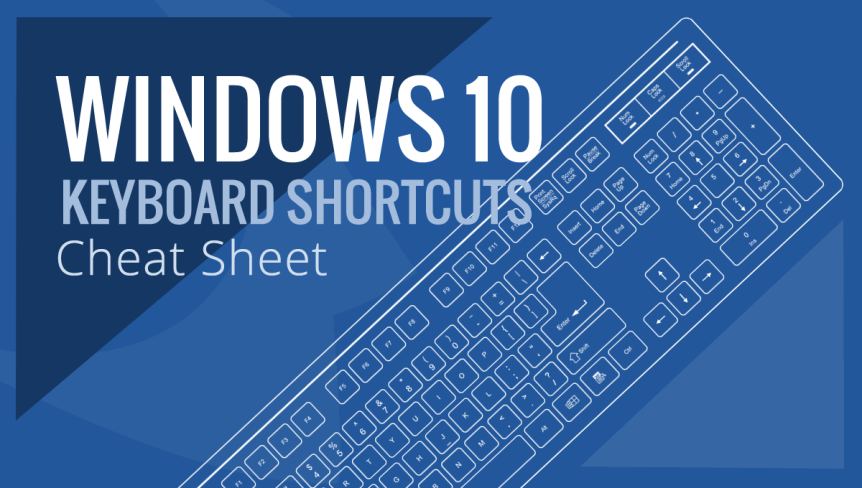
Here are the useful Keyboard shortcuts you need to know:
The Basics
In the basics shortcuts, that will help you with the work of copy, paste, and other general keyboard shortcuts, with these shortcuts, you won’t need to move cursor anywhere to choose something.
Ctrl + A: Select all items in a window.
Ctrl + C or Ctrl + Insert: Copy selected or highlighted item (e.g. text, images and so on).
Ctrl + V or Shift + Insert: Paste selected or highlighted item.
Ctrl + X: Cut selected or highlighted item.
Ctrl + Z: Undo previous action.
Ctrl + Y: Redo action.
Ctrl + N: When File Explorer is your current window, open a new File Explorer window with the same folder path as the current window.
Windows key + F1: Open “how to get help in Windows 10” Bing search in default browser.
Alt + F4: Close the current app or window.
Alt + Tab: Switch between open apps or windows.
Shift + Delete: Delete selected item permanently (skip the Recycle Bin).
Other shortcuts are used by many people that you should know:
Windows logo key
Windows logo key + L: Lock your PC
Windows logo key + D: Display and hide the desktop
Founction key
F2: Rename the selected item
F3: Search for a file or folder in File Explorer
F4: Display the address bar list in File Explorer
F5: Refresh the active window
F6: Cycle through screen elements in a window or on the desktop
F10: Activate the Menu bar in the active app
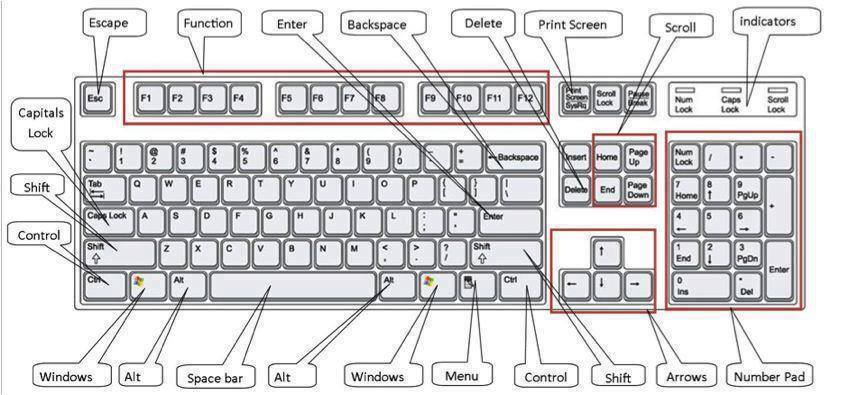
Command key
Alt + F8: Show your password on the sign-in screen
Alt + Esc: Cycle through items in the order in which they were opened
Alt + underlined letter: Perform the command for that letter
Alt + Enter: Display properties for the selected item
Alt + Spacebar: Open the shortcut menu for the active window
Alt + Left arrow: Go back
Alt + Right arrow: Go forward
Alt + Page Up: Move up one screen
Alt + Page Down : Move down one screen
Ctrl + F4: Close the active document (in apps that are full-screen and let you have multiple documents open at the same time)
Ctrl + D (or Delete): Delete the selected item and move it to the Recycle Bin
Ctrl + R (or F5): Refresh the active window
Ctrl + Right arrow: Move the cursor to the beginning of the next word
Ctrl + Left arrow: Move the cursor to the beginning of the previous word
Ctrl + Down arrow: Move the cursor to the beginning of the next paragraph
Ctrl + Up arrow: Move the cursor to the beginning of the previous paragraph
Ctrl + Alt + Tab: Use the arrow keys to switch between all open apps
Ctrl + Alt + Shift + arrow keys: When a group or tile is in focus on the Start menu, move it in the direction specified
Ctrl + arrow key (to move to an item) + Spacebar: Select multiple individual items in a window or on the desktop
Ctrl + Shift with an arrow key: Select a block of text
Ctrl + Esc: Open Start
Ctrl + Shift + Esc: Open Task Manager
Ctrl + Shift: Switch the keyboard layout when multiple keyboard layouts are available
Ctrl + Spacebar: Turn the Chinese input method editor (IME) on or off
Shift + F10: Display the shortcut menu for the selected item
Shift with any arrow key: Select more than one item in a window or on the desktop, or select text in a document
Right arrow: Open the next menu to the right, or open a submenu
Left arrow: Open the next menu to the left, or close a submenu
Esc: Stop or leave the current task
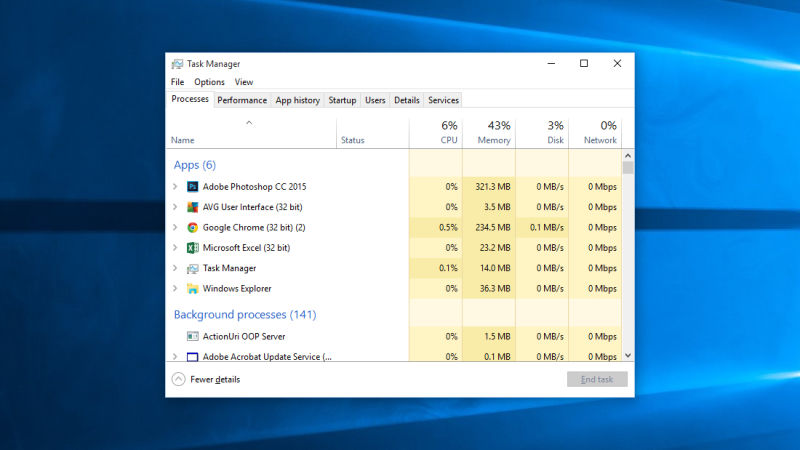
These are only the small part shortcuts in Windows 10, due to the space limit, we will continue to update the other keyboard shortcuts in next page. If you have any problem or any shortcut you want to know, please leave us a message in the bellow.