
In last story we have listed a part of keyboard shortcuts in Windows operating system earlier in last month, so it’s time that we continue to tell you the next rest of shortcuts list you should know in Windows. Knowing more knowledge of keyboard shortcuts means you can use your computer as convenient as it is, and as fast as it is. It you have interest to learn more, just keep on reading.
If you have lost the memory of previous story about Windows’ shortcuts, click here to find it now.
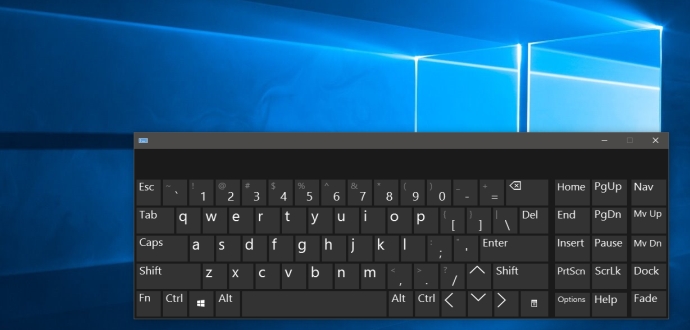
Here are the useful Keyboard shortcuts you need to know:
In last page, some said we had missed many of Windows logo key keyboard shortcuts, so today we are going to add the full list of Windows logo key keyboard shortcuts, if you have something to add in the list, please tell in the comment box, so as the other shortcuts.
Windows logo key keyboard shortcuts:
Windows logo key: Open or close Start
Windows logo key + A: Open Action center
Windows logo key + B: Set focus in the notification area
Windows logo key + C: Open Cortana in listening mode
Windows logo key + Shift + C: Open the charms menu
Windows logo key + D: Display and hide the desktop
Windows logo key + Alt + D: Display and hide the date and time on the desktop
Windows logo key + E: Open File Explorer
Windows logo key + F: Open Feedback Hub
Windows logo key + G: Open Game bar when a game is open
Windows logo key + I: Open Settings
Windows logo key + J: Set focus to a Windows tip when one is available.
Windows logo key + K: Open the Connect quick action
Windows logo key + L: Lock your PC or switch accounts
Windows logo key + M: Minimize all windows
Windows logo key + O: Lock device orientation
Windows logo key + P: Choose a presentation display mode
Windows logo key + R: Open the Run dialog box
Windows logo key + S: Open search
Windows logo key + T: Cycle through apps on the taskbar
Windows logo key + U: Open Ease of Access Center
Windows logo key + V: Cycle through notifications
Windows logo key + Shift + V: Cycle through notifications in reverse order
Windows logo key + X: Open the Quick Link menu
Windows logo key + Z: Show the commands available in an app in full-screen mode
Windows logo key + comma (,): Temporarily peek at the desktop
Windows logo key + Pause: Display the System Properties dialog box
Windows logo key + Ctrl + F: Search for PCs (if you’re on a network)
Windows logo key + Shift + M: Restore minimized windows on the desktop
Windows logo key + number: Open the desktop and start the app pinned to the taskbar in the position indicated by the number. If the app is already running, switch to that app.
Windows logo key + Shift + number: Open the desktop and start a new instance of the app pinned to the taskbar in the position indicated by the number
Windows logo key + Ctrl + number: Open the desktop and switch to the last active window of the app pinned to the taskbar in the position indicated by the number
Windows logo key + Alt + number : Open the desktop and open the Jump List for the app pinned to the taskbar in the position indicated by the number
Windows logo key + Ctrl + Shift + number : Open the desktop and open a new instance of the app located at the given position on the taskbar as an administrator
Windows logo key + Tab: Open Task view
Windows logo key + Up arrow: Maximize the window
Windows logo key + Down arrow: Remove current app from screen or minimize the desktop window
Windows logo key + Left arrow: Maximize the app or desktop window to the left side of the screen
Windows logo key + Right arrow: Maximize the app or desktop window to the right side of the screen
Windows logo key + Home: Minimize all except the active desktop window (restores all windows on second stroke)
Windows logo key + Shift + Up arrow: Stretch the desktop window to the top and bottom of the screen
Windows logo key + Shift + Down arrow: Restore/minimize active desktop windows vertically, maintaining width
Windows logo key + Shift + Left arrow or Right arrow: Move an app or window in the desktop from one monitor to another
Windows logo key + Spacebar : Switch input language and keyboard layout
Windows logo key + Ctrl + Spacebar: Change to a previously selected input
Windows logo key + Ctrl + Enter: Open Narrator
Windows logo key + forward slash (/): Begin IME reconversion
Windows logo key + plus (+) or minus (-): Zoom in or out using Magnifier
Windows logo key + Esc: Exit Magnifier
Dialog box keyboard shortcuts:
F4: Display the items in the active list
Ctrl + Tab: Move forward through tabs
Ctrl + Shift + Tab: Move back through tabs
Ctrl + number (number 1–9): Move to nth tab
Tab Move forward through options
Shift + Tab: Move back through options
Alt + underlined letter: Perform the command (or select the option) that is used with that letter
Spacebar: Open a folder one level up if a folder is selected in the Save As or Open dialog box
Arrow keys: Select a button if the active option is a group of option buttons
Resource from https://support.microsoft.com
We’ll stop here, this is not the whole shortcuts in Windows, but it is enough to remember in your mind, right? We’ll list the rest part of shortcuts soon in next story, just wait and see.